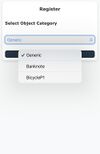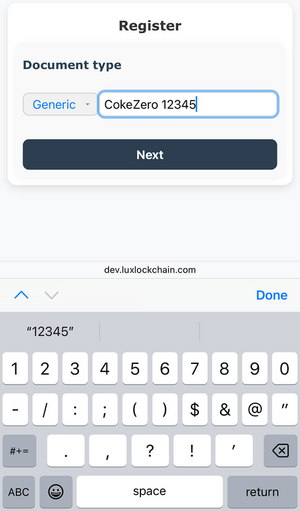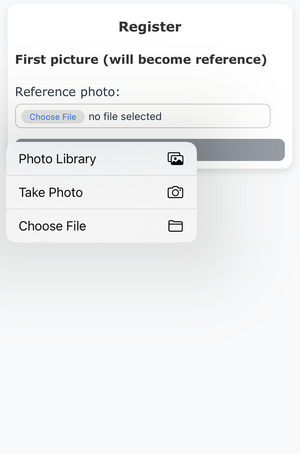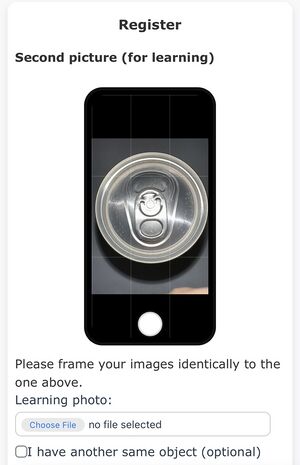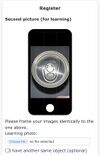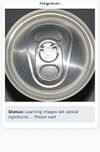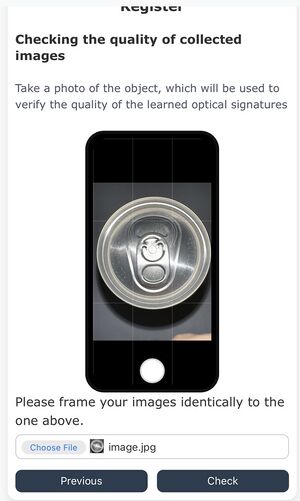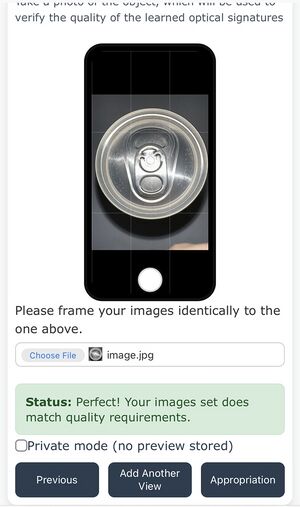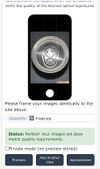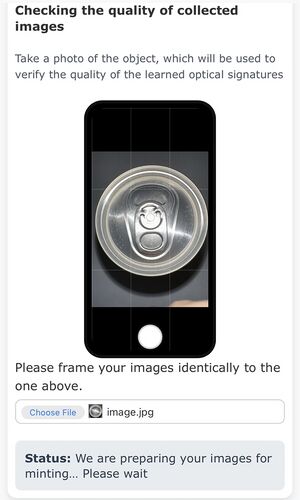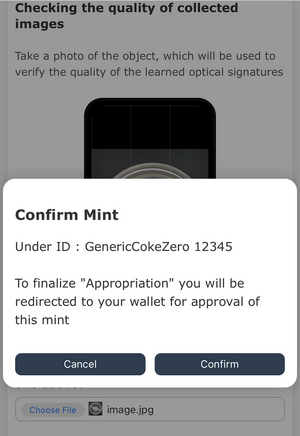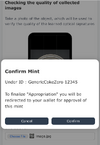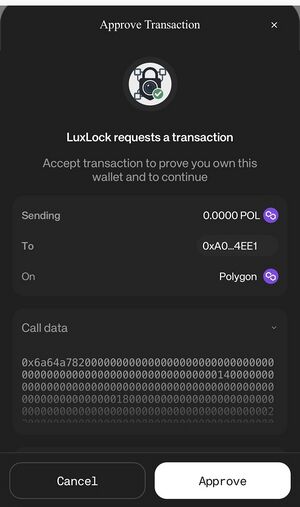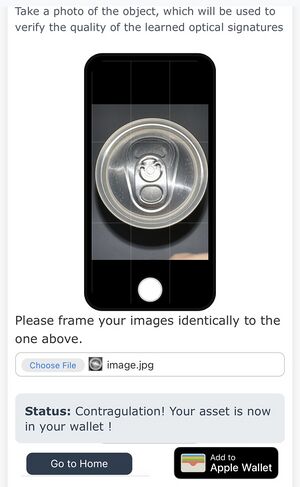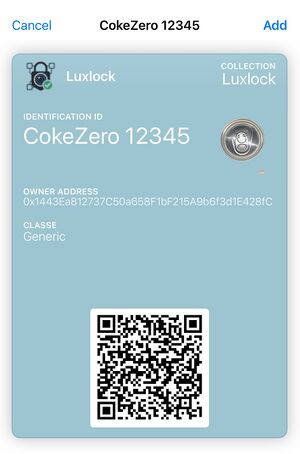Register: Difference between revisions
mNo edit summary |
mNo edit summary |
||
| Line 59: | Line 59: | ||
=== Proofing your set === | === Proofing your set === | ||
A third image will be asked to verify that Signature set are | A third image will be asked to verify that Signature set are made with good images. | ||
Once tested you either get a green message if the proofing is successful, and your reference image is good, | |||
or you will get a yellow message with suggestion(s) to improve your set (most common errors are fuzzy images or missing flash) | |||
{| class="wikitable" | {| class="wikitable" | ||
!<div style="display: inline; width: 900px; float: right;"> | !<div style="display: inline; width: 900px; float: right;"> | ||
| Line 76: | Line 79: | ||
=== Loading it in your Wallet === | === Loading it in your Wallet === | ||
Once "Confirm" is pressed, it will call the wallet asking for approval of the transaction | Once "Confirm" is pressed, it will call the wallet asking for approval of the transaction | ||
| Line 86: | Line 88: | ||
|} | |} | ||
=== Optional Apple card === | === Optional 'Apple card' === | ||
you can | you can keep an Apple Wallet card with information about your Asset, | ||
{| class="wikitable" | {| class="wikitable" | ||
!<div style="display: inline; width: 900px; float: right;"> | !<div style="display: inline; width: 900px; float: right;"> | ||
[[File:768 Register -16 Card IMG 9357.jpg|300 px]] </div> | [[File:768 Register -16 Card IMG 9357.jpg|300 px]] </div> | ||
|} | |} | ||
Revision as of 01:33, 11 October 2025
Register
Is the process allowing to register your Asset in the blockchain trough images.
To do so, select "Register" in the "Burger" menu
Register "Generic"
The AssetId is a key component of your Asset management. This is the Name of your Asset in the BlockChain
Choose it wisely it cannot be changed once assigned in the BlcokChain (last step of Registration.
If the name you choose is reserved or is already existing, you will be notified and need to choose another one.
Once setup of your unique AssetId is done , the "Next" button will switch to a page asking to load a first picture. This picture should be your best shoot, it will stay as your reference picture.
| You will need to assign a AssetId and it must be unique, if rejected because already in use you should use another name for it.
Once a good Asset Id is setup "Next" will show you a picture selector. Either use an existing picture or use imbedded web camera with "Take Photo". |
|---|
Camera
Here using the internal camera, notice the "Flash" on and it's effect on the taken photo.
Tips:
Use a Camera Apps like "Appollo Layer Camera" and take your 3 photos in advance, this apps allow to keep previous image and display it as a transparent 'layer' ensuring a better reproducibility of your images.
Tips:
How to make good picture
| Center the object and try to be as close as possible while staying sharp
In case of doubt always use Flash to normalize lighting condition. |
|---|
Learning phase:
Take a second picture, used to learn Optical signatures.
| use the same framing and point of view as the previous one, and don't forget to setup the flash. |
|---|
Crop phase:
See your reference image and decide if the suggested area of interest is optimal (in case of doubt, leave it as is)
| Optical signature will only de searched for in crop area, keep default, or restrict it if you have a good reason to avoid area which is too fuzzy, too wooly, overexposed or even change like a liquid. |
|---|
Proofing your set
A third image will be asked to verify that Signature set are made with good images.
Once tested you either get a green message if the proofing is successful, and your reference image is good,
or you will get a yellow message with suggestion(s) to improve your set (most common errors are fuzzy images or missing flash)
| again use the same format as the previous one, and don't forget to setup flash. |
|---|
Appropriation
Upon confirmation that the set is usable, time to 'mint it' (put it in the blockchain)
| Use the "appropriation" button to register it in the blockchain, then "Confirm" to ask for registration. |
|---|
Loading it in your Wallet
Once "Confirm" is pressed, it will call the wallet asking for approval of the transaction
| Here depicted is AppleId Wallet (GoogleID wallet have a similar UI)
Other wallet chosen during "Connect Wallet" phase have similar features. |
|---|
Optional 'Apple card'
you can keep an Apple Wallet card with information about your Asset,