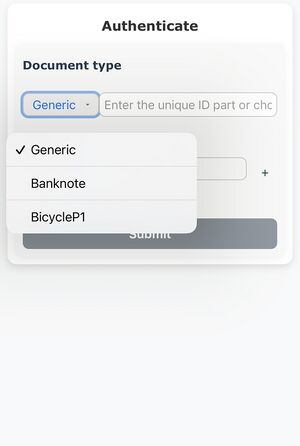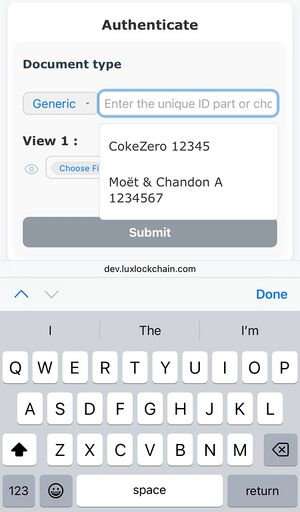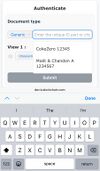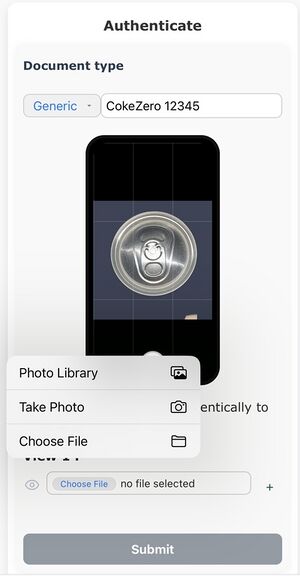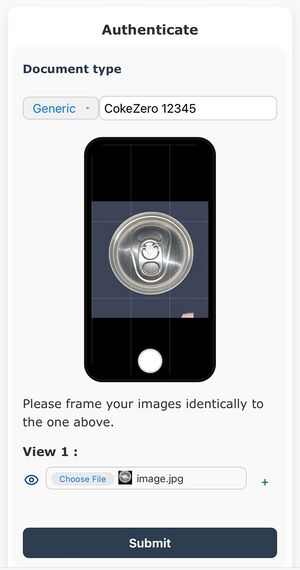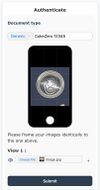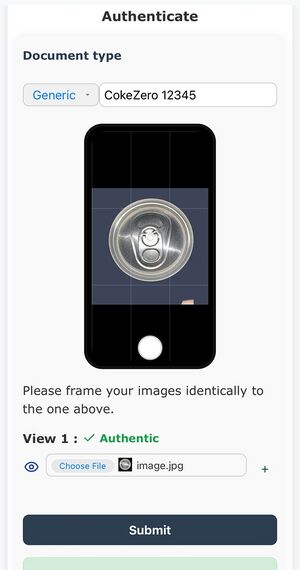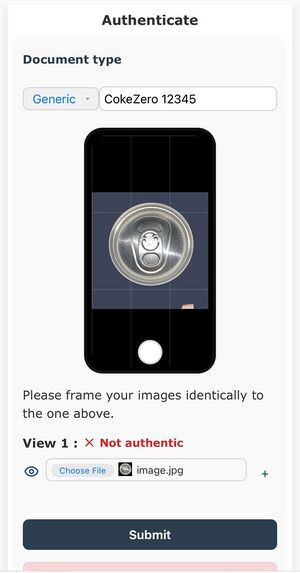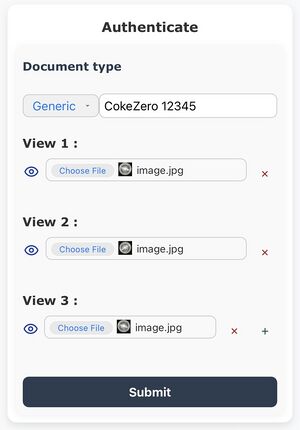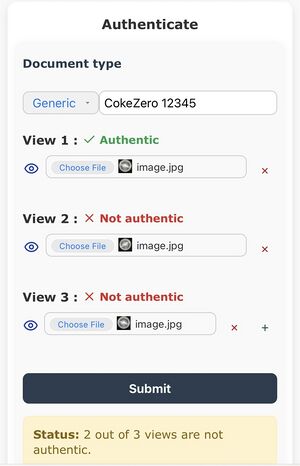Authentication: Difference between revisions
mNo edit summary |
|||
| Line 14: | Line 14: | ||
'''Note:''' | '''Note:''' | ||
''Some Assets use predefined template (like Banknotes) which allows to catch the AssetID automatically for you using various image recognition | ''Some Assets use predefined template (like Banknotes) which allows to catch the AssetID automatically for you using various image recognition technic imbeded in iKanChain like OCR of a Serial number.'' | ||
'''Note:''' | '''Note:''' | ||
| Line 36: | Line 36: | ||
[[File:768 Authenticate-1 Select Generic IMG 9366.jpg|300 px]] [[File:Arrow_Right_64_R.png]] [[File:768 Authenticate-2 Select or Enter a AssetId IMG 9358.jpg|300 px]] </div> | [[File:768 Authenticate-1 Select Generic IMG 9366.jpg|300 px]] [[File:Arrow_Right_64_R.png]] [[File:768 Authenticate-2 Select or Enter a AssetId IMG 9358.jpg|300 px]] </div> | ||
!in "Generic" mode the AssetId is mandatory as it is not guessed looking at the object (like it is for "BankNote" class) | !in "Generic" mode the AssetId is mandatory as it is not guessed looking at the object (like it is for "BankNote" class) | ||
Here we select "CokeZero 12345" as it | Here we select "CokeZero 12345" as the drop down shows it, the drop down reflect your own wallet objects, so without wallet you don't have any suggestion and must enter the full exact AssetId | ||
|} | |} | ||
Revision as of 22:09, 15 October 2025
Authentication
This process uses the AssetId and ask you a picture to assert that picture is properly taken from the alleged AssetID
The UI Drop down does propose either the "Generic" mode, aimed at any kind of objects, and also a few preset modes, like "Banknotes".
We call theses preset mode a 'class' and this convention should not be confused with the 'collection' concept in use with Blockchain.
You should use the proper class during Authentication. 
Note:
Classes are provided to ease user interaction while of less importance during authentication they are especially useful during Registration to speed up the process.
Note:
Some Assets use predefined template (like Banknotes) which allows to catch the AssetID automatically for you using various image recognition technic imbeded in iKanChain like OCR of a Serial number.
Note:
Some Asset may have more than one "view", like a banknote which have 2 faces called "views", these views will be automatically recognized, no need to care about their order.
For the Banknote case, and alike, you may submit a single view for it if you know precisely the AssetID, however it is strongly recommended that amongst the plurality of submitted views you submit the side with the serial number which trigger the OCR to help setting the proper AssetID
You can submit more than 1 view, this is useful to care about a variety of lighting condition if you have a doubt or to benchmark the process submitting other similar object (typically demo of this can be done using the back side other banknotes of same kind, they should outcome as "not Authentic"
Case of "Generic" class
Select a Classe, here we use "Generic" for a top of a can of Coke
Enter the AssetID name (or use the suggestion taken from your wallet if connected), the next will ask you to load a picture.
| in "Generic" mode the AssetId is mandatory as it is not guessed looking at the object (like it is for "BankNote" class)
Here we select "CokeZero 12345" as the drop down shows it, the drop down reflect your own wallet objects, so without wallet you don't have any suggestion and must enter the full exact AssetId |
|---|
Once the AssetId is found on the Blockchain, you will see a picture of a camera aimed at giving you instruction on how to frame your photo.
| Either use an existing picture or use imbedded web camera with "Take Photo". |
|---|
Take picture
Frame your photo as close as possible to the suggested preview, don't forget to set the flash on.
| Once Photo done press "Submit" (or see below mutilple object case). |
|---|
Authenticate
"Submit" trigger the Authentication process.
| "Authentic" in Green is the result. |
|---|
Authenticate if failed
If not the exact object, you will be notified
| "Authentic" in Green is the result. |
|---|
Batch mode
To batch a set of objects,
use the '+' sign to create additional 'view' for input (use 'x' if you need to remove it).
Then press "Submit" and you will get result for each individual objects.
| Here the status "Authentic" authentify the right 'CokeZero 12345', others are photo from other can. |
|---|